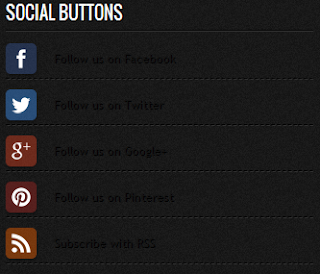|
| Point Blank Offline 2013 |
Point Blank Offline 2013 - Today I will share a FPS game Point Blank Offline, maybe for you already familiar with the game Point Blank. First Personal Shooters game genre has long been admired by many people. Surely this is very good news for my friend gamers who do not have internet connection at any time online.
 |
| Point Blank Offline 2013 |
In the offline version of Point Blank's mate is also presented by the exciting gameplay and graphics that promise, of course, this must be supported by a capable graphics card also. Other than that, the game offline is also useful for practicing for my friend who is still a beginner in this first person shooter game. If you like this game? C'mon let's go download the game :)
 |
| Point Blank Offline 2013 |
 |
| Point Blank Offline 2013 |
Minimum System Requirements:
CPU : P4 2.4G / Athlon 2500+
Ram : 512 MB
VGA : 128 on board/off board
Recommended System Requirements:
OS : WINDOWS XP/WINDOWS 7
CPU : P4 3.0G / Athlon 2500+
Ram : 1 GB
VGA : GeForce 6600
Support Tools:
- JDK Latest Version
- MySQL Server 5.5
- Navicat 8.0
- PBServerDBi3corev17 (Server + Database v1.7)
- Iwsi_En
- Point Blank Launcher v4
Tutorial install Point Blank Offline 2013 For Pc:
- Install JDK 7u17 jre7 using folder names
- Then install Java on jre7 folder (C: \ Program Files \ Java \ jre7) <- Install Location
- Open the folder jre7 - jre - bin (copy all files there and paste in the folder bin outside jre)
- Open the folder jre7 - jre - lib (copy all files in the folder there and paste outside jre lib) If the error occurred while copying files, try my friend open the Task Manager -> Processes -> find jqs.exe then End Process
- Then install MySQL 5.5 - Detailed configuration - server - contents: root and password: 123456 (Leave the other defaults)
- Install Navicat 8.0, when you're done, try to open the application and then click New Connection and enter the password: 123456
- Install Database PB (Login to pb_database click setup.cmd), but the previous edit first "setup.cmd" it by right click and then select edit. See if there exist:
C: \ xampp \ MySQL \ bin \ mysql.exe >>> My friend can change into
C: \ Program Files \ MySQL \ MySQL Server 5.5 \ bin \ mysql.exe and do not forget to fill the password.
Fill CMD Right Setup:
@ echo off
TITLE Point Blank Setup SQL Version 1.0 - i3core@programmer.net
set mysql = "C: \ Program Files \ MySQL \ MySQL Server 5.5 \ bin \ mysql.exe"
set user = root
set pass = 123456
set DBHost = localhost
set dbname = pb
(Let alone the bottom)
Fill CMD Right Setup:
- Now to pb_auth - configs - database.ini (fill the password: 123456)
- Then on network.ini leave the default 127.0.0.1
- Go to the folder pb_game - configs - database.ini (fill the password: 123456)
- Then run the server (Start Server.cmd) in the folder PBServerDBi3corev17
- Copy file lwsi.En.sif who has been my friend downloaded earlier, then paste in the folder PointBlankPTS - config folder (Replace file)
- Then extract v.4 PBLauncher then put the results into folder extracted earlier PointBlankPTS
- Open PB-LauncherV4 then fill: Username: root | Password: 123456
- Login, and congratulations play!!
Note: When running the game, navicat, login / auth server and the game server is not CLOSE.
If it is less clear with the above tutorial please see the video tutorial below
Tutorial Change Map Point Blank Offline: Click Here
Tutorial play LAN Point Blank Offline: Click Here
Indonesian Language String PB Offline: Click Here
Button English Point Blank Offline: Click Here
Tutorial Change Language Point Blank Offline 2013:
- Download the file first
- Extract the file to a folder in the folder PB PACK your OFFLINE
- Then replace the files are
- Enjoy
Password Indonesian Language & Button English: www.sofian555.blogspot.com
Download Point Blank Offline 2013
Password



.jpg)