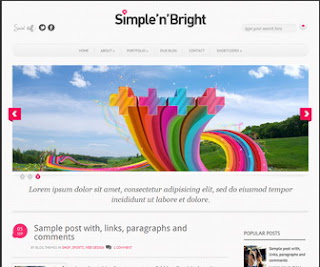 |
| Simple & Bright Blogger Template |
Configure Favicon
Login to your blogger dashboard - layout - edit HTML. Now scroll down to where you see below code:
<link href='Favicon URL' rel='shortcut icon' type='image/vnd.microsoft.icon'/>
Configure Featured Content Slider
Login to your blogger dashboard - layout - edit HTML. Find <!-- Featured Content Slider Started -->. Now scroll down slowly and you can see each featured slide codes between <div class='fp-slides-items'> and </div> .
Now Replace:
- "This is default featured post X title" with your featured post title.
- "#" with your featured post URL.
- "Go to Blogger edit html and find these sentences.Now replace these sentences with your own descriptions.
- Slider image address with your slider image.
For Each Featured Slider
Configure Change Tab Names of Tab Widget
Find the script (Ctrl + F), for like this:
<ul class='tabs-widget tabs-widget-widget-themater_tabs-1432447472-id'>
<li><a href='#widget-themater_tabs-1432447472-id1'>Popular</a></li>
<li><a href='#widget-themater_tabs-1432447472-id2'>Tags</a></li>
<li><a href='#widget-themater_tabs-1432447472-id3'>Blog Archives</a></li>
</ul>
Configure Meta Tags
Login to your blogger dashboard - layout - edit HTML. Now scroll down to where you see below code :
<meta content='Description Here' name='description'/>
<meta content='Keywords Here' name='keywords'/>
Replace Description: Write your blog description
&Keywords: Write the keywords of your blog separated
Tutorial Download
- Download file & extract here to your desktop
- And then upload file Simple & Bright Blogger Template (.xml document - 298kb) to your blog
- Go to template - then click "Backup / Restore"
- Choose file - Upload
- Enjoy :)





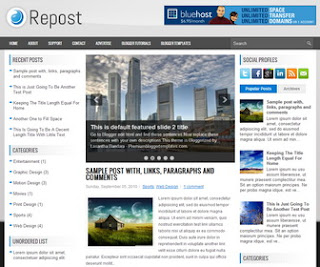
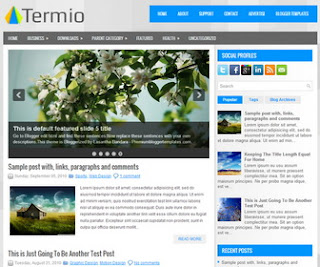
.jpg)





